When setting up your Windows 8 PC or Laptop, it is likely you were asked to input your Microsoft login details such as a Hotmail or Windows Live email account. Now every time you start your PC you have to login using the password to those details. There was a pretty straightforward way to remove that feature on Windows 8 and there is a slightly different way to do it with Windows 8.1 which was released today.
Please follow the step my step guide below to successfully rid yourself of the Microsoft login on Microsoft Windows 8.1.
In Windows 8 (and 8.1) there are two home screens, the desktop and app screens. This method should work on either but I will show you the tutorial from desktop mode along with screenshots.
First, move the mouse cursor to the bottom right corner of the screen, to activate the menu as seen below.
Choose the bottom settings menu icon that looks like a gearwheel.
Next you will see the following options.
Select change PC settings at the very bottom.
Next…..
In the PC settings menu as above choose Accounts.
Finally click disconnect on your Microsoft account, the disconnect button is on the right as seen in the picture below/
After clicking disconnect, you will be asked to enter your Microsoft password. Do this then you will be given a choice of providing a username and password for a local account. To auto login to Windows you must choose a username BUT you MUST NOT choose a password otherwise you will have to login on your local account the same way as you did on the Microsoft one. This way you will bypass a Windows 8.1 login request. Upon completion of those steps, simply logout of your old account and you will never have to login to start your computer again.
That’s it!
If you every get worried about the security of your system with no password, you can always reactivate the Microsoft account login or local account login by going back to the Accounts section of the settings menu.
Thanks for reading!
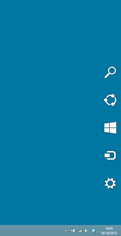
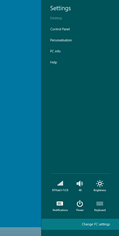
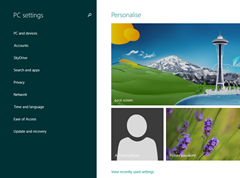
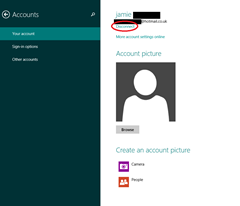





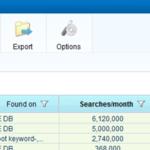
Thanks, have tried a few pointers for others but this works fine. finally I can just go straight in , thanks for the tips.
cheers Phil