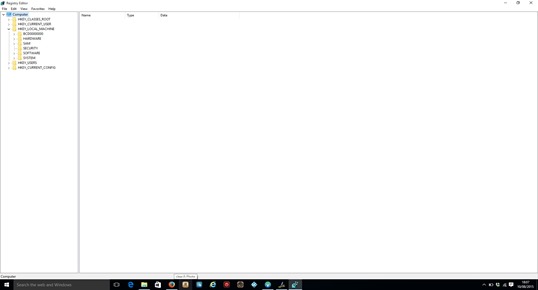If you, like me, noticed your Windows 10 Update failed to install. Then don’t lose hope, it’s not corrupt and the Microsoft Website say’s the update will still be rolled out at some point.
However, if you can’t wait for Microsoft to automatically update your Windows 7 or Windows 8 / 8.1 computer to the new version then please continue reading.
This method is aimed at Intermediate to Advanced users but I will try to explain it in a very simple way.
Bill Gates apparently said “Anyone can make something complicated, but It takes genius to make something simple”. Well I am not Bill Gates and I’m certainly no genius. Despite that, I figured out how to force my Windows 10 Upgrade using the following steps.
First of all you are going to have to access what is known as the Computers Registry. There are two ways to find that, by searching for REGEDIT or by finding it in the c:\Windows folder. Once you have located the file then open it. You should see something similar to the picture below.
This is actually a picture from my fresh and free Windows 10 Upgrade but on Windows 7, 8 and 8.1 the screen looks almost identical.
Right, so now the ‘advanced’ bit! In the menu on the left you can see many folders. Here is the correct sequence to follow:-
Before that, ensure you double click each folder but don’t go to far or you may overlap the required registry entry that you need to make a small change to.
OK, here goes:-
Open each folder (by double clicking) HKEY_LOCAL_MACHINE\SOFTWARE\Microsoft\Windows\CurrentVersion\WindowsUpdate
You should now see in the right panel the entry OSUpgrade. When you have found this stage simply right click OSUpgrade and change the value data from 0 to 1 then click OK.
After completing the above steps, simply run Windows Update from your control panel and then click Get Started when the Windows 10 Upgrade is detected.
That’s all folks.