IMPORTANT UPDATE: The method below does NOT work. The only was to change your backup payment method on the new Paypal site is to NOT use it until your latest payment has fully cleared then remove your card.
In this post I assume each user knows how to add their new payment method to Paypal. This post is about how to remove your existing backup method for payment, which will in turn allow you to change your backup payment method.
If like me you have a credit card registered with your Paypal account which is being used as a backup payment source and you want it removed then keep reading.
Basically I was concerned with a credit card debt and cut up the card so I could not use it anymore. The problem arose when I realised I had registered the particular Mastercard on my Paypal account. As I didn’t want to be tempted to use it via paypal my choice was to remove it from my Paypal account completely. It didn’t happen as planned which I will go into more detail about later. However, for some this method will work fine.
From a Computer, go to the PayPal website and login.
Click ‘Wallet’ in the menu at the top. Then click on the card you want removed, followed by ‘Edit Card Details’. Then at the bottom click ‘Remove Card’. You will then be asked for confirmation to remove it, click ‘Remove’ and then that should be it. If not, read on.
When I used the above method I got the following error message
‘We’re sorry, you can’t remove this card at the moment. Please try again after all transactions have been processed.’
If you got the same message then you’re probably a heavy user of PayPal payments and therefore your card is essentially Locked to your payment account. Do not give up hope as I may have just found the solution for permanently removing a card from my Paypal account which should work for you too.
How to change backup payment method on PayPal
From a Computer, go to the PayPal website and login.
Click the ‘Activity’ tab.
Open your most recent transaction where your credit card was used as a back up funding source.
Underneath the amount section click ‘See Details On Classic Site’.
Now scroll down to the funding area of that particular transaction and click ‘Edit Funding Sources’.
On the page you arrive at you will see all your possible funding sources. Ignore them and click ‘Edit Available Funding Sources’.
Uncheck the card you want removed and click ‘Save’. Then all you have to do is wait until your most recent transaction has fully clear then repeat solution 1 I mentioned at the start of this post.
Thanks for reading.





Pingback: Change Paypal Funding Source - How To Change Back Up Funding - Paypal Community