BT You view Internet Channels not Working
Before providing the troubleshooting that worked for me, first I will answer two common questions about BT Television.
The first question is – Can I get BT TV without an Aerial? The answer is a big YES. Although you won’t be able to watch live freeview channels, you can still get the On Demand and premium channels using your Internet connection. You may need to do a software update for the Internet channels to appear, as did I.
The second common question I have come across is – Can I use Powerline Adaptors to connect my BT Youview Box to the Internet? The answer is again YES but if you run into any problems with the setup keep reading.
The reason I’ve posted the questions and answers above is because I ran into some issues myself regarding the topics but was determined to sort it myself. The advice I will give you shortly may just save you a lengthy phone call or a visit from a BT Engineer.
Well to the point. Today I setup my new BT TV Youview+ box, and was taken through various steps including BT Youview Channels tuning. As I don’t have a TV aerial the tuning process found nothing. After completing all the other steps my channel list remained empty despite knowing the premium channels were streaming ones (meaning they work through the Internet rather than a TV Aerial). I did not lose hope and tried a software update for the BT TV Box. The update started slowly but sped up later and voila my Internet channels were appearing. I thought “great stuff” and decided to test them only to find them either a black screen or pixelated.
BT Internet Channels Pixelated
If like me, your Youview box is freezing, jumping or pixelated on the Internet Channels then it is probably due to connection issues. This is how I figured out what was wrong with my setup.
BT Youview Problems Troubleshooting
1. System Reset – There are two ways of doing a system reset. Either through the Youview menu or by switching off the box at the back then switching it back on. Then, when the red light appears press the down button on the top of the box for 5 seconds until you see the maintenance mode on screen then press the power button and wait for the secret menu.
2. Test a direct Ethernet connection to the router – If using Powerline adaptors first check if the problem is related to them by setting up a direct connection between router and Youview box.
3. Power Line Adaptor Setup – I have not seen this solution mentioned by anyone else but it worked perfectly for me. Basically, if you have either powerline adaptor plugged into an extension cable then it can significantly affect your Internet TV channels. I had BOTH Power Line Adaptors plugged into extension cables. After removing one and putting it in the mains my Internet TV channels began working. Although after moving the second one to the mains I had to do another system reset but now it’s working flawlessly.
Finally, if you still experience freezing or pixelated problems then ensure nobody on your network is hogging all the bandwidth. And if they are then consider getting yourself a third party Fibre router with bandwidth control features.


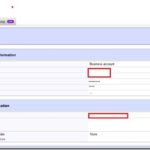


I too have this problem. Believe you me everything was done to try to resolve this problem and I do use power extenders and replaced them with an Ethernet cable.
The box worked perfectly but no internet even though it did see the router and it’s addresses etc.
Totally annoyed and frustrated I’ve purchased a new one and it works.
I did notice on the original faulty one after an engineers reset it didn’t ask me to accept its terms and conditions?
Any ideas?